Version 1.1.0
It is just over a week since ServicePlanner 1.0 was released, and I am pleased to announce the following enhancements to the app…
Timer / Stopwatch Support
This feature was requested by a number of users, so I am happy to oblige! I have tried to make this the best timer possible. Technically this feature is a stopwatch, but other ministry apps seem to have standardised on “Timer” – and all the user requests were asking for a Timer – so that is what we will call it.
- Tap on the Timer bar on the Today screen to Start / Pause / Resume the Timer. The bar will change colour based on its current status.
- While it is “Paused” (red) you can press the “Stop” button to stop the Timer. You will be presented with the option of applying the recorded time to your Ministry Hours, or to your Other Hours (LDC, Branch work etc).
- You can change the colour of the running timer bar in Settings. Some users will like a prominent colour to indicate the timer is running, while others will prefer a minimalist colour to minimise distraction on the Today screen.
- By default the Timer will show the seconds when it starts (00:00:01, 00:00:02 etc), but when it hits 59 seconds it will change to just show minutes (00:00:59, 00:01, 00:02 etc). This is to minimise distraction on the Today screen and to decrease the long-running refresh interval of the timer. But if you prefer to always see the seconds, you can change this preference in Settings.
- Because ServicePlanner only logs time in 5 minute increments you can change if the timer rounds to the nearest 5 minute increment, or if it always rounds down. This will decide if 13 minutes on the timer is recorded as 10 minutes or 15 minutes for example.
- There is a log of Timer entries viewable in Settings. This will allow you to double-check how much time was recorded and added to your Hours on a particular day. Note that it will only show the last 30 entries in the log. You can swipe to delete a log entry.
- You can control the Timer from the App Icon if your device supports Force Touch (see next subheading).
- The Timer will resume if you close the app or restart your device.
- You can optionally turn off the Timer bar in Settings.
Overall I am proud of the new Timer and of the surrounding features included and I hope you find it useful. Click on the image below to see an overview of the Timer in action.
3D Touch Support
If your device supports Force Touch you can use the App Icon to +Add Contact or Start / Pause / Resume / Stop the Timer.
Custom Date Option
If you swipe on a Contact in the list, or tap+hold to select multiple Contacts, you can change the “Next Visit Date” for one or more contacts. Before you could choose Today, Tomorrow, +1 Week, +2 Weeks etc. Now you can also choose “Custom” and manually select the specific date when you would like to visit.
Split View Support
If your iPad supports Split View and Slide Over then you will enjoy this update.
German Localisation
While the app allows users to enter Publications and Videos in any language, the app UI (buttons and labels etc) were English only. Thanks to the hard work of one enthusiastic user of ServicePlanner the entire app is now translated for German users!
If you would like to help translate the app into your language please log your interest on the Issue Tracker.
That’s it for this update. I guess that is actually quite a lot considering the app was only released just over a week ago! Thanks for your positive feedback so far. This is just the beginning – there is a lot more planned for ServicePlanner!
Positive reviews on the App Store are incredibly helpful. If you are enjoying ServicePlanner and feel inspired to leave a review, it would be greatly appreciated. Thanks for your support.

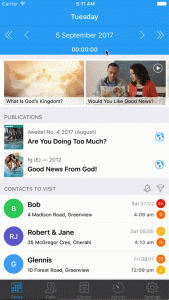
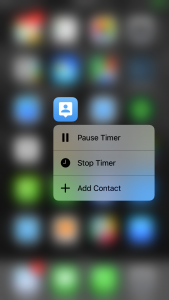
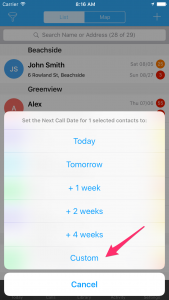
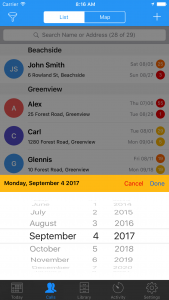
Leave a Reply
Want to join the discussion?Feel free to contribute!